The FaxPress Enterprise is easily integrated with most PBXs, providing automatic delivery of incoming faxes to recipients. To enable automatic inbound fax routing, FaxPress Enterprise user mailboxes must be assigned mailbox IDs that map recipient fax numbers to the corresponding FaxPress Enterprise mailbox.
Mailbox IDs will consist of up to seven digits, with three or four digits the most common. The mailbox ID is determined by the number of DNIS digits the digital line or PBX is passing to the Enterprise. If you don’t know how many digits are being passed, and are not able to acquire this information from the phone company, use the Enterprise’s dtmf.log file described in Determining DNIS Digit String/Mailbox ID Information to determine the number of digits being passed to the Enterprise.
The Enterprise’s Routing Type settings allow you to configure the FaxPress Enterprise to extract only the necessary DNIS digits identifying the users’ mailbox IDs from the complete string passed by the PBX.
To configure the FaxPress Enterprise’s Routing Type settings (see Select the Routing Type tab.) for integration with your PBX system and for automatic routing, you’ll need to know the complete digit string passed by the PBX to the Enterprise, and where in the string the mailbox-identifying DNIS digits begin and end. If necessary, use the Determining DNIS Digit String/Mailbox ID Information to determine the number of digits the PBX system is passing to the FaxPress Enterprise.
For automatic routing and PBX integration, DNIS digit string information must be entered in the Enterprise’s:
| ■ | Server Properties (see Configuring the FaxPress Enterprise for Automatic Routing.) |
| ■ | User Properties (see Configuring the User Properties: Mailbox IDs.) |
Digit Strings and FaxPress Enterprise Parsing Capability
Digit strings are a combination of numeric and alphanumeric digits generated either by the PBX system or by the line carrier. DNIS (Dialed Number Identification Service) digits identify for the call recipient the number the caller dialed by passing the dialed digits from the line carrier. To use the Enterprise’s automatic inbound fax routing feature, DNIS string information is required. This includes number of DNIS digits, total length of the string including ANI digits (if any), and other characters.
The FaxPress Enterprise’s configurable digit filter, part of the Routing Type interface (see Select the Routing Type tab.) allows the FaxPress Enterprise to support every possible digit string and most PBX systems. The digit filter can be configured to strip non-essential, garbage information and retain only the digit information required to identify the recipient’s mailbox ID. If, as an example, the dialed number is 408-852-7081, the call may be sent as1188 408 852708199 while it is being routed through the central office or PBX system. Since the Enterprise only requires the last three or four digits to identify the recipient, any unnecessary digits are parsed off the number, e.g. xxxxxx7081.
Preparing your PBX System for Automatic Fax Routing
FaxPress Enterprise and PBX system integration may require you to make some program changes to your PBX. The majority of PBXs can be programmed to integrate with a variety of voicemail systems. Your PBX will see the FaxPress Enterprise as a kind of secondary voicemail system. For more information on specific PBX systems, see the Castelle PBX documentation library.
Configuring the FaxPress Enterprise for Automatic Routing
Both the Enterprise’s Server Properties and User Properties must be configured with DNIS and mailbox ID information to support automatic routing. The Server Properties configuration is described here. The User Properties configuration is described in Configuring the User Properties: Mailbox IDs. Following the configuration, send a test fax from an external fax machine through your digital line and PBX system to the FaxPress Enterprise to confirm the automatic routing/PBX system integration is successful.
To configure the Server Properties for PBX and/or automatic routing integration, follow these steps:
| 1. | Open FaxPress Plus (Start>Programs>FaxPress Plus>FaxPress Plus), login as Administrator to the FaxPress Enterprise server, right-click on the server, and select Properties from the context menu. |
| 2. | Click on the Line Settings tab. |
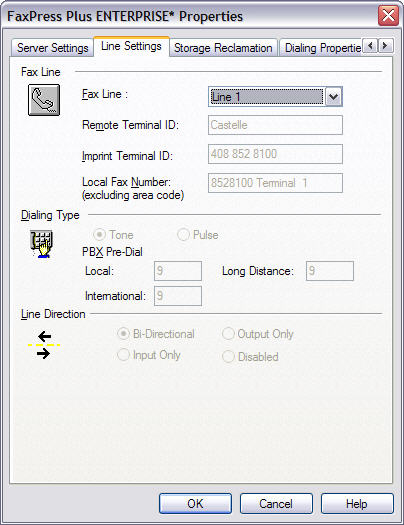
If the trunk or lines provided by your phone company are inbound only lines, make sure the Line Direction section’s Input Only radio button is selected. Otherwise, select Bi-Directional.
Although this is not specifically required for automatic routing, if you’re using your Enterprise with a PBX, make sure any prefix your PBX system requires for accessing Local, Long Distance, and International outside phone lines is entered in the PBX Pre-dial section. The Enterprise automatically inserts a 3 second pause after the PBX pre-dial code. Inserting a comma after the PBX digits is unnecessary.
Select the Disabled radio button for unused fax channels. The Disabled radio button must be selected if your T1 line uses ISDN rather than CAS E&M Signaling Protocol. See FaxPress Enterprise and Enteprise Redundant T1 and T1 CAS and ISDN PRI for more information.
| 3. | Select the Routing Type tab. |
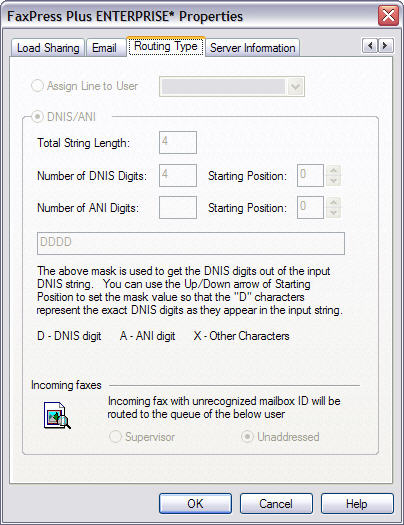
Select Assign Line to User only if automatic inbound routing will not used for the current fax line. In this case, select UNADDRESSED as the user. The UNADDRESSED mailbox allows users with Operator, Router, or Administrator privileges to route faxes from the Unaddressed mailbox to any other mailbox.
In the Total String Length field, enter the total number of digits, including both mailbox ID digits and garbage digits, passed to the Enterprise.
Use the Number of DNIS Digits field to enter the number of digits used in the mailbox ID. The FaxPress Enterprise supports up to 7 digits for the mailbox ID, although mailbox IDs are more commonly 3 or 4 digits. Use the Starting Position field to indicate where in the total string the mailbox ID digits begin, i.e. whether it’s positioned at the beginning, in the middle, or at the end of the string.
Use the Number of ANI Digits field to enter the number of ANI digits, if any, that occur in the string. ANI digits are used for Caller ID purposes outside the United States. Use the Starting Position field to indicate where in the total string the ANI digits begin.
Use the Mask Value field to enter the entire digit string. Use D to represent the digits the Enterprise will use for the Mailbox ID, and X to represent the unnecessary digits the Enterprise will strip. The Enterprise supports up to 7 digits for the mailbox ID, although mailbox IDs are more commonly 3 or 4 digits.
In the Incoming Faxes section, the Administrator and Unaddressed radio buttons allow you to specify the destination for incoming faxes that are either misaddressed or without a recognizable mailbox ID.
Configuring the User Properties: Mailbox IDs
For automatic inbound routing and PBX integration, FaxPress Enterprise user accounts must be assigned mailbox IDs that associate them with their corresponding fax numbers. Mailbox IDs are three or four digits, depending on how many digits your digital line or PBX is passing to the FaxPress Enterprise.
To configure the User Properties with mailbox IDs, follow these steps:
| 1. | Open FaxPress Plus and log into a server with Administrator privileges. |
| 2. | Expand the Administration branch and click on Users to display the list of current user mailboxes. |
| 3. | Right-click on a user mailbox and select Properties to open the User Properties window. |
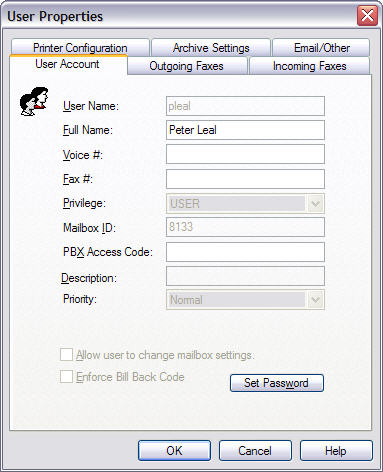
In the User Properties, with the User Account tab selected, enter an identifier number in the Mailbox ID field. The identifier number may contain up to 7 DNIS digits, although more commonly the Mailbox ID will be 3 or 4 digits. If necessary, enter a PBX access code in the PBX Access Code field.
See Creating and Configuring User Accounts for more information on configuring the other User Properties.
Determining DNIS Digit String/Mailbox ID Information
If you’re not sure how many digits your line carrier or PBX is passing to the Enterprise, and have not been able to acquire this information from the telephone company, use the To enable DID receiving diagnostic mode to record, in a dtmf.log file, the mailbox IDs of all fax recipients, the time of the incoming faxes, and the number of DTMF digits passed by the PBX.
To enable the DID receiving diagnostic mode, follow these steps:
| 1. | Select the Advanced Functions tab. |
| 2. | Check To enable DID receiving diagnostic mode. |
| 3. | Click OK. |
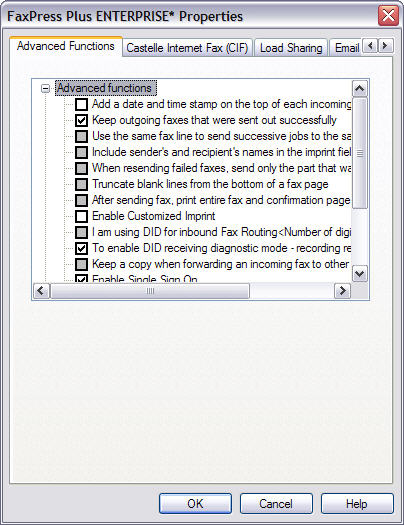
| 4. | Next, send a test fax from an external fax machine through your digital line and PBX system into the FaxPress Enterprise. Use any fax number in the Enterprise’s reserved range of fax channels. |
| 5. | Open the Unaddressed mailbox to confirm the test fax has been received. (All incoming faxes will automatically sent to the Unaddressed mailbox until Enterprise users’ mailboxes are configured for automatic inbound routing, with Mailbox IDs mapped to fax numbers, etc.) |
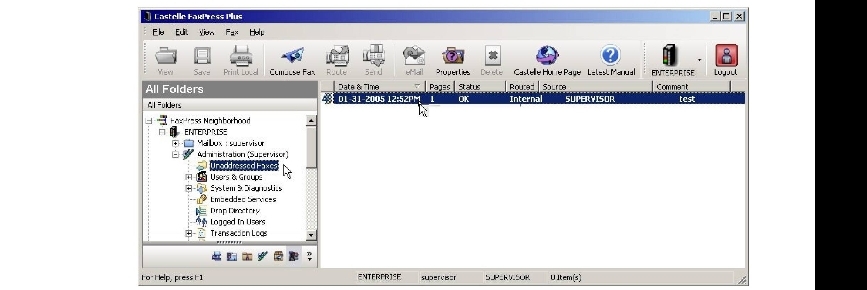
| 6. | Next, use Windows Explorer to browse to the Enterprise’s C:\Castelle\Data directory. Use either Remote Desktop or a local mouse, keyboard, and monitor attached to the Enterprise to log in. (See Using Remote Desktop for information on using Remote Desktop.) |
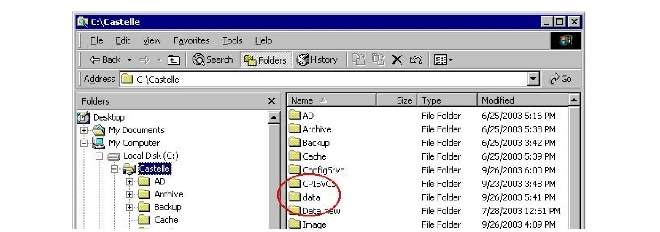
| 7. | Open the dtmf.log file to see the complete string of digits the Enterprise is receiving. Use this information to determine the digits required for your users’ mailbox IDs. (See Configuring the User Properties: Mailbox IDs.) |
Infrequently, synchronization issues between the Enterprise T1 and the central office will cause issues with sending and receiving multiple page faxes. To resolve this issue, or to run a line test for the E1 or ISDN units, see Troubleshooting the FaxPress Enterprise/Enterprise Redundant T1’s Dialogic Fax Board.
|
FaxPress Enterprise & Enterprise Redundant WebHelp
Last Updated: 11/1/2007
E-mail this page |
Castelle 855 Jarvis Drive, Suite 100 Morgan Hill, CA 95037 Toll-free 800.289.7555 Tel 408.852.8000 Fax 408.852.8100 |